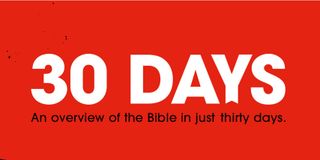FAQs
Got a question about The Bible with Nicky and Pippa Gumbel?
A problem with app? Start typing your question here...
Can I speed up/slow down the speed of the audio devotion?
Yes! After tapping the ‘Play’ button on your devotion, you will notice a 1x in the top left corner of the expanded audio player. Tap this to cycle through the playback speeds: 1x, 1.2x, 1.5x, 1.8x, 2x, 0.8x and then round again to 1x etc
See MoreHow do I manually delete audio files that are saved to my device?
Swipe right on the relevant day from the list view and tap the bin icon. To delete more than one day of audio at once and view a list of all your downloaded audio, tap on Menu > Settings > Manage Audio. Tick the box to select which days you would like to delete or select all. Then tap on Delete Selected Audio.
See MoreI’m not able to play the audio, what should I do?
Check if your app is up to date with the latest version. Check if you have connectivity and other apps are working as they should be. If the play icon is grey this means that your device is unable to download the audio and there is no internet connection. Test if your app will play the audio after downloading it manually (swipe right on the day in the list view and tap on the download icon, wait as the white circle turns red). Test again to see if the audio plays. If you are using mobile data on the app, check your settings within the app to make sure mobile data can be used. (Tap on Menu > Settings > Audio Downloads and switch on the toggle for 'use mobile data'). If there is no play icon at all, please raise a bug report or support ticket with The Bible with Nicky and Pippa Gumbel team indicating what day number, edition, and language you are unable to access. Please also refer to the FAQ regarding managing audio downloads to ensure your app has sufficient space to auto-download audio. You may find that the app has reached its audio download limit.
See MoreHow do I stop my device auto-downloading audio files?
Auto downloads can be managed in Settings, under the the ‘Audio Downloads’ section.
See MoreHow many days of audio are stored on my device?
Tap on Menu > Settings > Manage Audio to find out how many days are currently stored on your device.
See MoreWhat happens to my audio files if I change edition?
Audio files are deleted if you change which edition your device is accessing. You can still download the audio files manually by swiping right on the day from the list view and tapping the download icon.
See MoreIf I delete an audio file, can I ever get it back?
You can download audio files at any time manually by swiping right on the day from the list view and clicking the download icon that appears.
See MoreDo I have to download an audio file to listen to it?
No, you can stream the audio over Wi-Fi or using mobile data if you prefer.
See MoreHow can I skip through different sections of the audio?
For Classic and Express editions of BiOY, the skip function on the audio player cycles through each section of the audio.
See MoreWhose voices am I hearing in the audio tracks?
Bible readings have been provided by David Suchet. Other voices that you will hear include Nicky and Pippa Gumbel. The Youth edition includes Toby Stokes, a member of the HTB Youth team.
See MoreHow can I manage audio?
The app allows users to download audio in two different ways, manual and automatic. Manual - audio can be downloaded by swiping left on a day and tapping the download icon. This provides a high level of control as to what is on your device at any time and it is recommended that you manually delete the audio from your device once you have finished listening to it. Automatic - controlled by a section within Settings, the app is able to automatically download a number of audio days for you, up to a limit that you set. It will delete the audio from your device if you listen to it all the way through. The app will stop automatically downloading new audio when it reaches the limit. This happens when you have lots of automatically downloaded audio that you have only partially listened to. To resolve this, clear out your audio downloads: navigate to Menu > Settings > Manage Audio and select the audio you wish to delete.
See MoreHow do I get started with The Bible with Nicky and Pippa Gumbel app?
When you first open the app, you’ll be guided through a short onboarding process. This helps you get familiar with the app and find the best way to begin your Bible reading journey. Once the onboarding process is complete, you’ll be given two options to choose from:
See MoreCan I share a devotion with a friend?
Yes! We would absolutely love you do this and encourage someone who might need to hear from God through the devotions and commentaries. To find the link, tap the ‘book’ icon on the day you wish to share and then the ‘share’ icon in the bottom left-hand corner of the popup that appears. You will then be able to select how you wish to share it, whether directly into a text message or email, or by copying the link and pasting it where you wish.
See MoreHow do I return to the list view and menu from within a devotion?
To return to the list view and the menu icon, swipe right from the left hand side of the screen on your device.
See MoreWhat is the structure of a day’s content?
Each day consists of three scriptures from different parts of the Bible and commentary and prayer reflections by Nicky Gumbel. The day starts with an Introduction, presenting the theme of the day. This is followed by a wisdom passage (Psalm or Proverb) and a commentary on that passage, a portion of the New Testament and then commentary on that, and a portion of the Old Testament and commentary on that. The devotion ends with a thought from Pippa Gumbel.
See MoreWhat Bible translations are used across The Bible with Nicky and Pippa Gumbel?
The Bible with Nicky and Pippa Gumbel uses the New International Version (NIVUK), with some references to particular passages of Eugene Peterson’s The Message.
See MoreWhy is my devotion in the app on a different day to the website or daily email?
Your app readings are based on the date you started The Bible with Nicky and Pippa Gumbel. If you started with Day 1 on January 1st, your app readings will match the website and email readings. If you started with Day 1 on 2nd March, they will not match. This is because the website and email readings follow the year starting with Day 1 on 1st January. Tap the link to find out more.
See MoreHow can I change my Edition?
If you would like to switch to a different Edition of The Bible with Nicky and Pippa Gumbel you can find this in the Settings menu.
See MoreCan I receive The Bible with Nicky and Pippa Gumbel via email?
Yes. You can sign up to receive The Bible with Nicky and Pippa Gumbel Classic commentary from the The Bible with Nicky and Pippa Gumbel homepage, on the website.
See MoreWhat languages is The Bible with Nicky and Pippa Gumbel available in?
Arabic, Bahasa Indonesia, English, Simplified Chinese, French, German, Hindi, Spanish, and Thai.
See MoreDoes this really contain the whole bible?
The entire bible is covered in the Classic edition of The Bible with Nicky and Pippa Gumbel. Each day you'll read or listen to a Psalm or Proverb, and part of the New Testament and Old Testament.
See MoreI missed a day, can I catch up?
Yes, you can catch up because the content for the whole year is now available on the app. Tap on the day you missed in your list view. Once completed, swipe right to return to the list view and select another day.
See MoreWhat editions are available?
In addition to The Bible with Nicky and Pippa Gumbel Classic edition (which takes around 25 minutes) there is also an option to do an Express edition (which takes 11 - 13 minutes) or the Youth edition (which is co-hosted by Toby Stokes, a member of the HTB Youth team and takes 12 - 14 minutes).
See MoreWill the BNAP automatically reset after I complete Day 365?
No, the app is designed to prevent you loosing your progress if you have not completed over 255 days of devotions. Provided you are on version 8.4.0 of the app or later, the app will ask if you would like to restart the year once you have read more than 255 days of devotions, including December 31st. If you would like to restart from Day 1 before completing the previous year, you will need to either scroll to the top of the list view and tap on the 'Start a new year' button or reset the app (tap on Menu > Settings > Reset app), which will allow you to go through the onboarding process again and select 'Day 1' as your start point.
See MoreIs the commentary the same every year?
The majority of the content will be the same with small updates each year.
See MoreHas The Bible with Nicky and Pippa Gumbel commentary been updated?
Each year Nicky and Pippa only make slight tweaks to the content, so if you have done The Bible with Nicky and Pippa Gumbel before, it may sound familiar to you. We trust however that God will speak to you through his word in fresh ways each year.
See MoreIf I started The Bible with Nicky and Pippa Gumbel on Day 1 on 1 January, what day number is today?
You can view the day number for today at this link: https://bible.alpha.org/en/#todays-devotion
See MoreWhy is the content different on the app than on the website/ email/ podcast i.e. a day behind?
To accommodate Leap Year (29th February 2024), we introduced an extra day of special Leap Year content on our website. This adjustment effectively shifted our content schedule - making Leap Year content Day 60, pushing the original Day 60 to Day 61, and so forth. If you've been following our plan from 1st January 2024, you'll find everything in its expected place on the website. However, the app's schedule remained unchanged.
See MoreHow do I create an account?
1. Go to 'Settings' in the app. 2. Select 'Account' at the top, then tap 'Login or Create Account'. 3. Scroll down and choose 'Create an Alpha Account'. 4. Enter the required details to complete the registration.
See MoreHow do I reset my app?
Tap on Menu > Settings > Reset App. Follow the prompts and select the day number you last completed. The following day will show in the list view as Today. All previous days will show as complete.
See MoreWhat do the symbols mean in my list view?
There are up to five symbols you might see on the list view. A red ‘tick’ within a circle: The devotion has been marked as completed. Book icon: The bars next to it turn red to give you an indication of your reading progress through the devotion. Speaker icon: The day’s audio has been downloaded. Broadcast icon: The day’s audio will be streamed live using your Wi-Fi or cellular data. Arrow pointing to a square bracket: Located above the menu button in the red tab. Tap on this symbol to return to your last completed day and the next day for you to begin.
See MoreWhy does the app show a day number and not a date?
In the past, we have offered The Bible with Nicky and Pippa Gumbel as a reading plan that anyone could join at any point, and everyone globally would be using the same readings. We are now moving to encourage people to start The Bible with Nicky and Pippa Gumbel from Day 1, regardless of what date they start on. This is because we believe it is easiest to understand the readings if they are started at the beginning, rather than picked up part way through.
See MoreCan I adjust the number of days of audio stored on my device?
You can adjust how many days of audio are stored on your device. Tap on Menu > Settings > Audio Downloads. Move the red circle along the line to adjust the number of days of audio that remain saved on your device.
See MoreWhat does the icon above the menu button do?
The icon is an arrow pointing to a square bracket. It will only appear if you scroll too far away from the next day you need to complete in the list view. Tap on the icon to quickly return to your last completed day in the list view.
See MoreHow do I access the new app Menu?
When opening the app you will see the list view with the day numbers and titles of current and recent devotions. The menu icon (three lines on top of each other) is located at the bottom of the red bar on the side of the screen. Tap on the Menu icon to access Settings or find out more about The Bible with Nicky and Pippa Gumbel.
See MoreCan I change 'Today' to a different day number?
If you would like to change the day number that you are on for today, please reset the app. Tap on Menu > Settings > Reset App. Follow the prompts, indicating that you are familiar with the Bible, select what plan you are on (Classic, Express or Youth edition) and the last day you got to. Please note that your app will start on the day following the last day you got to. For example: if you select that you got to Day 23, the app will show Today as Day 24. All earlier devotions will be marked as complete when you do this.
See MoreWhy have you updated the app?
We needed to move the app to a new platform to enable us to add more functionality and quality-of-life improvements that were not possible in the legacy The Bible with Nicky and Pippa Gumbel app. Simply put, in order to improve the app, we had to rebuild it from the bottom up.
See MoreHow can I donate via the app?
Thank you for considering giving towards The Bible with Nicky and Pippa Gumbel, you can donate through the app (tap on Menu > Give) or here on The Bible with Nicky and Pippa Gumbel website - click 'donate' at the top of the home page.
See MoreHow Do I Sync Progress Across Devices?
To synchronise progress across multiple devices, create an Alpha account. (Refer to How Do I Create an account?) After signing up, a progress toggle will appear on the Account screen. When this toggle is switched on, your progress will be saved across all devices that you log into.
See MoreHow can I manually mark a devotion as complete/incomplete?
To mark a devotion complete, swipe right on the day from the list view and tap the 'tick' icon that appears next to the download/bin icon. To mark a devotion incomplete, swipe right on the day from the list view and tap the ‘rewind’ icon that appears next to the download/bin icon.
See MoreCan I track my reading progress per section of the devotion?
Your reading progress is automatically tracked as you read through each day’s devotion. You will see a red bar appear (under the devotion title in the list view) for each section of the devotion that you read. If you are following the devotion plan, but only reading one section of it this year (e.g. a whole year of just the Old Testament), you can mark a day as ‘Done’ from the list view by swiping right on the day from the list view and tap the ’tick’ icon that appears next to the download/bin icon.
See MoreCan I jump between sections of the devotion text without having to scroll?
Yes. Tap any of the sections presented under ‘Today’s Reading’ at the start of the devotion to quickly jump to that section. We have also built a navigation menu that is located above the play button. Tap on the book icon above the play button to open a pop-up menu with the option to navigate to any section of the devotion.
See MoreI have got a new phone - do I have to lose my progress?
No, you can tell the app which day you would like to start from and so restore your progress. Before switching devices, make a note of what day number you have completed.
See MoreMy app shows a different devotion to my friends’ app. How do I get the same devotion as my friend?
When installing the app for the first time you are able to choose any day to start from (for example: Day 256 or Day 1). This means that not everyone will be reading the same devotion as you are today. To synchronise your app with your friend’s app, and both access the same devotion on the same day, reset your app. Tap on Menu > Settings > Reset App.
See MoreThe app has taken me back to Day 1, how do I get back to my place?
You can reset the app and resume your place within the app. Tap on Menu > Settings > Reset App. Follow the prompts and then select the day number you last completed. The following day will show as Today in your list view and all previous days will be marked complete.
See More